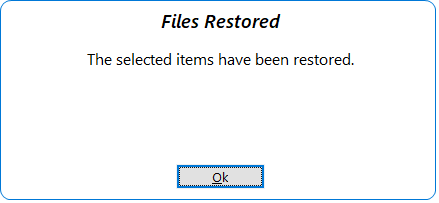SBC contains an easy way for you to backup your recipes, settings and more! To get started click on the Backup / Restore tab.

The left side of the Backup & Restore screen contains the Backup options whereas the right side is the Restore options.

To create a backup select the items you want to backup by placing a check mark / removing the check mark from the options. By default all options will be checked.

Select the location you would like to save your backup – for example you could save it to your Windows Documents folder, flash drive, external hard drive, etc. A default name will already be created for you with the current date and time. Click the Backup button to start the backup.

While your backup is being created the Backup button will change to Backing Up.

Once your backup has completed you will receive a confirmation window as seen below.

To restore a backup on the right side of the Backup and Restore screen select the location of your backup.

Available backups will be shown below the location. Select the backup you want to restore from. You can then select what items you want to restore from the backup. By default all items will already be selected.

Click the Restore button to begin.

While your files are being restored the Restore button will change to Restoring as seen below.
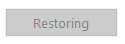
After the files have been restored you will receive a confirmation window.