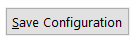SBC contains a feature that allows it to keep you up to date by email or text messages while your Pico is brewing. To setup this feature start by clicking on the Configuration Tab followed by the Configure Email & Text button.

The E-Mail and Text Configuration is divided into a four sections as seen below.

Your Email Information is required for BOTH email and text notifications. This is because SBC will be sending the messages (email or text) from your email address. Enter your email address or username for your email account followed by your email password.

If the email address is from a common email provider the email server name and email port number might be filled in for you. If this information has not been automatically filled in you will need to provide these. This information can normally be found on the email providers website by searching for email server settings.

After the information has been entered click the Send Test button.

If SBC was able to send a test email you will receive the following message box and can click the Ok button. If you do not get this message box then some of the information entered needs to be corrected and then test again.

If you now check your email you should have a new email that looks like the one below. If you do not receive the test message check your spam / junk folders to make sure it did not go into one of them. If the message is not found check your settings and test again.

After you have configured your email and have received the test message you can the proceed to the cell phone information if you are wanting to receive updates by text messages. Enter your cell phone number (numbers only).

Select your cell phone provider from the pull down menu.

Click the Send Test button to sent a text message to your phone.

If the test message was able to be sent you will receive the following message box. If you do not receive this message box please double check your email setting and test again.

You should now receive a text message that will look something like the one below.

In the top right section you can choose how you would like notifications to be delivered during a brewing session. A check mark in the box means it will send notifications using that method. You can choose email or text or both! Please note – some cell phone providers will block or delay some of these notifications so it’s best to also use the email notifications as well.

Special notes for Gmail and Yahoo email providers:

After you have everything setup the way you want make sure to click the Save Configuration button.