Converting a written recipe to brew in your Pico C/S/Pro or Z / Zymatic is a very simple process. To start with let’s look at the different sections of the recipe. Below is the recipe we want to convert.

The recipe includes the Ingredients and the amounts, the batch size, statistics which is all that we need! Having the BJCP style is a plus however is not needed as normally the recipe will tell you the type of the recipe and then you can select the BJCP Beer Style based on that information. To get started click on the Recipe Tab and then either the New 1.32G / 5L Recipe or the New 2.5G / 9L Recipe – it does not matter which one you choose as the recipe will be entered in based on the original recipe and then scaled to the Pico C/S/Pro or the Z/Zymatic at the end.

You will now be on the main Recipe Creator Screen.

Let’s take a look at our recipe – the top of it shows to recipe name and looking over the ingredients we can see the recipe does not contain any Dry Malt Extract (DME) or Liquid Malt Extract (LME) so we know the recipe is an All Grain Recipe.

Let’s start by typing in the Recipe Name and select the All Grain option from the Recipe Type pull down menu.

Let’s look at the recipe and see how large the batch size / recipe size is.
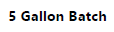
Okay so we have a recipe that was designed to produce 5 gallons of beer. Let’s enter in 5 in the Gallons box in the Batch Size section.

Next let’s look and see if the recipe has a Boil Time listed on it…. Nope – not listed on the recipe so let’s look at the longest hop addition. In this case the longest hop addition is listed at 60 minutes so let’s enter in 60 for the Boil Time in Minutes box. Had the recipe listed a boil time then we would have entered that information into the Boil Time in Minutes box.


Let’s look over the recipe once again and this time we are looking for an Efficiency percentage… If the recipe is like a lot of them this information will be nowhere to be found. If by a slim chance it’s shown then you can enter that number into the Est Mash Efficiency % box otherwise we will leave it at the 50% or 55% that is already in the box and will calculate the efficiency later.

Now let’s look over the recipe and see if it tells use what the BJCP beer style is or what type of beer it is… In this case our recipe tells use that it’s an American Stout.

To enter this information into the Recipe Creator click the Style button and then select American Stout from the Recipe Style pull down menu. If the recipe does not state the BJCP Style Guide it will normally state that something about the the recipe that will clue you in on what style to select. For your reference you can find the current BJCP guidelines at:

Next we need to enter in each of the ingredients and the amounts for each of those ingredients. Let’s look at the fermentables (grains, sugars, etc) and start with those. For information on entering Fermentables have a look at that document under The Recipe Creator section of the KnowledgeBase.

After entering in all of the Fermentables compare them to the recipe just to make sure we have entered them so they match the recipe.

Now let’s repeat that process but this time for the Hops. For information about adding Hops have a look at that document in The Recipe Creator section of the KnowledgeBase.

Again verify the hops, amounts, use and times match the recipe and make any changes if needed.

Our recipe also contains a Miscs ingredient. You will need to enter that ingredient as well – for information on adding Miscs ingredients refer to the Adding Miscs ingredients document in The Recipe Creator section of the KnowledgeBase.

Verify the amounts, use and time match the recipe before continuing.

Now we are down to our last ingredient which is the yeast.

List recipe doesn’t list a weight and instead lists 1 packet for the amount of yeast. A quick search or if you already have the yeast you can see the Net Weight of the package. In this case the package states that it comes with 11.5 grams. Enter this yeast in accordingly into the Yeasts section of the Recipe Creator – for information on entering Yeasts have a look at the adding Yeasts document located in The Recipe Creator section of the KnowledgeBase.

Now that we have all of the ingredients entered if the recipe had listed the Efficiency then the recipe’s Original Gravity should match the calculations within The Recipe Creator. Our recipe did not so we will need to calculate the Efficiency. The Recipe Creator calculated 1.036 for the Original Gravity yet the original recipe shows the Original Gravity is 1.051.



You can do a bunch of math to calculate the Efficiency of the recipe or you can do a little trial and error. Let’s go the trial and error route as it’s pretty quick! We currently have either 50% or 55% in the Est Mash Efficiency box.

Let’s try 65% – type 65 in the Est Mash Efficiency box and then press the Tab key on your keyboard and compare the Original Gravity displayed in The Recipe Creator vs the printed recipe.

We are close with 1.046 as the original gravity in The Recipe Creator vs the 1.051 on the printed recipe. Now let’s try 70%.

Oh really close! How about 72%
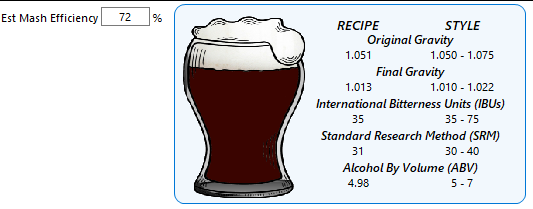
Now that our Original Gravity in The Recipe Creator matches the Original Gravity on the printed recipe, the Estimated Mash Efficiency is 72% based on the printed recipe. Next, we need to scale the recipe to our Pico’s batch size and efficiency. Let’s click on the Scale Recipe button located under the batch size.

The Scale Recipe To New Batch Size screen will now be displayed and will currently contain the batch size and efficiency of the recipe. In the case of this recipe that is a 5 gallon batch at 72% efficiency.

Click on either the C/S/Pro Batch Size & Efficiency or the Z/Zymatic Batch Size & Efficiency button based on the machine that will be used for this brew. This will fill in the New Batch Size and the New Efficiency for you. Next click on the Scale Recipe button located at the bottom right of the screen to scale the recipe.

Because this recipe has a Miscs ingredient and some of these ingredients are not able to be scaled you received the following message.

After clicking on the Ok button we are back at the main Recipe Creator screen and the ingredients have now been scaled to the new batch size and efficiency.

Let’s take care of that Miscs ingredient. Click on the Miscs button under the Ingredients heading. In this case the ingredient is a Whirlfloc Tablet. This is a fining / clearing agent and you could use the full amount or for the smaller batch sizes you could use half of a tablet for the Z/Zymatic or 1/4 tablet for the C/S/Pro. If this was a spice for example cinnamon you would want to manually calculate the amount to use. So for example say it was using 1 tablespoon of cinnamon for the 5 gallon batch then you would want to change that to be 1 1/2 teaspoons for the Z/Zymatic and 3/4 teaspoon (or .79 of a teaspoon if you wanted to be exact). This is calculated by dividing the 1 tablespoon by 5 gallons (1 / 5 = .20) the multiply that value by the 1.32 gallon batch in the case of the C/S/Pro batch size (.20 * 1.32 = .264 which is .079 or a little over 3/4 of a teaspoon as calculated below.


Clicking Whirlfloc Tablet ingredient and then the Modify button will display the Modify Ingredient Screen allowing us to change the 1 Tablet to 1/2 Tablet.
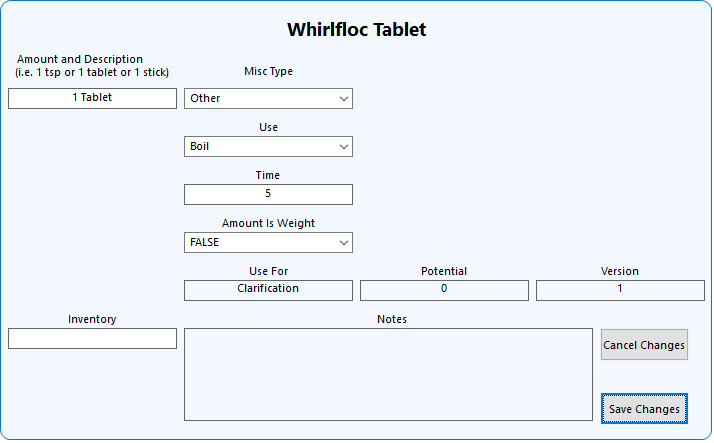


Now that we have all of the ingredients taken care of let’s update the recipe with the equipment profile for the Pico machine you will be brewing with. Click the Equipment button followed by the Select Equipment Profile button and then select the Pico machine you will be brewing with.


The next step will be to add a brewing profile so your Pico can brew the recipe. See the Pico C/S/Pro or Z / Zymatic brewing profile documents in The Recipe Creator section of the KnowledgeBase for detailed instructions.

At this point the recipe is scaled pretty close to what it needs to be however you may notice that the IBUs and or Color (SRM) may differ some from our printed recipe. Although the recipe will more than likely be very close to the original you can adjust the recipe even more by using the Adjust Recipe feature in the Recipe Creator – for details see the Adjust Recipe (Advanced Feature) located in The Recipe Creator section of the KnowledgeBase.
