After you have brewed using SBC your brewing session will be saved in The My Brewing Log section of SBC. The My Brewing Log makes it easy to keep track of the beers you have brewed and enter notes about them. To start click on the My Brewing Log tab.

The main My Brewing Log screen will now be displayed with the brewing session on the left and the details on the right.

Clicking on a brewing session will load and display the information about that brewing session.

The brewing session is divided into different sections. The Recipe Details will show you the statistics for the recipe, brewers name, etc. You can make changes or add to the information and make sure to click the Save Changes button after making changes. On this screen you can also record your actual Original Gravity and Final Gravity and the Alcohol By Volume (ABV) will be calculated for you.

Clicking on the Ingredients tab allows you to review the ingredients that were used in this brewing session.

If you used a water profile the information is available by clicking on the Water Profile tab. You can also enter or make changes to the water profile if you used one but it wasn’t part of the recipe that was used to brew.

The Sessions Detail tab allows you to see the steps that were used during this brewing session and the wort temperature though out the brewing session.

The Fermentation tab allows you to view / edit the fermentation stages as well as any fermentation tracking device you may have used (PicoFerm, iSpindel, Tilt).
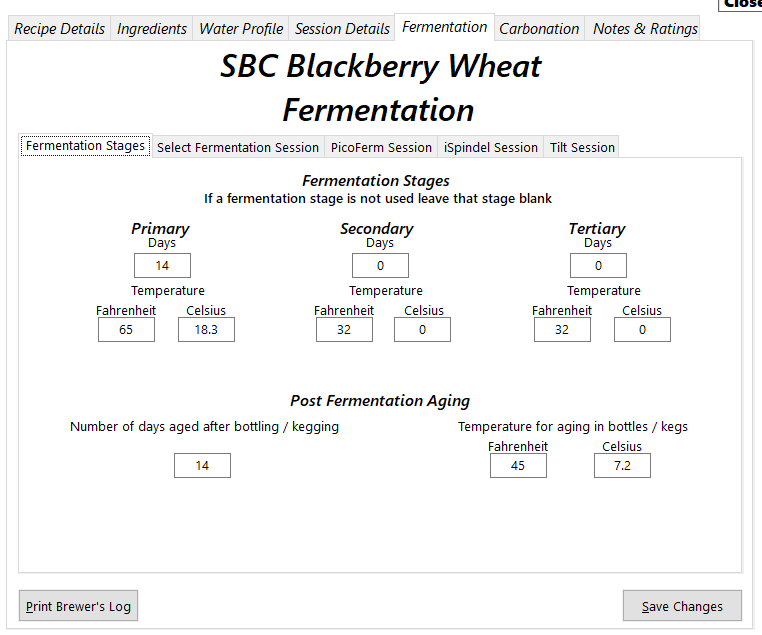
The Carbonation tab allows you to view and make changes to the type of fermentation you used for the beer.
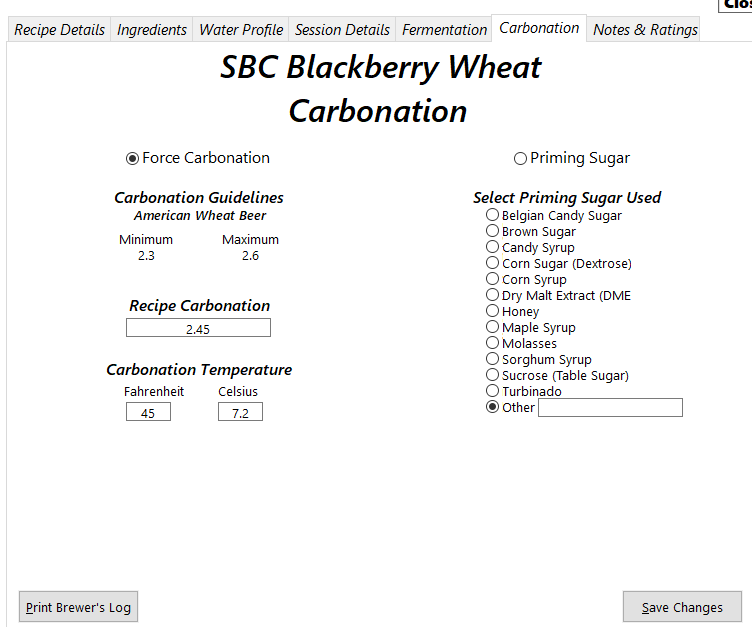
The Notes and Ratings tab allows you to enter in all kinds of different notes as well as give the recipe a star rating. The Do Different Next Time Notes comes in really handy when you have brewed a beer and based on your tastings you want to remind yourself to make changes the next time you brew the same beer. For example if you think it would be better with a little more of one of the hops you could make a note of that and the amount you were thinking would be good.

The Print Brewer’s Log button allows you to print out the information that you would like to have a physical copy of – for example to place in a binder.
